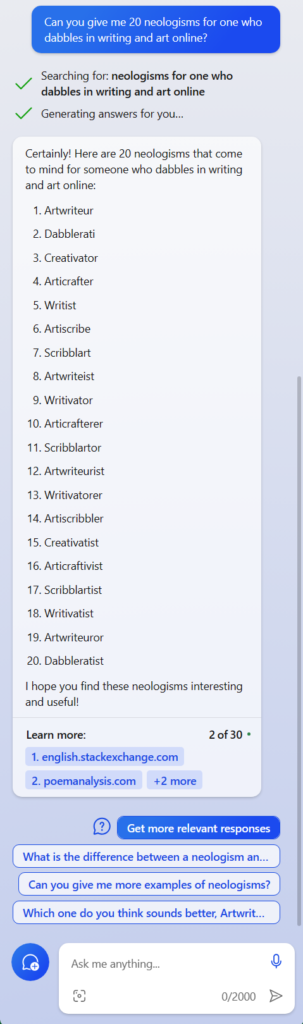Got a PC? Curious if Windows 8 is for you? Here's my report after diving in to Microsoft's latest OS over the weekend. I installed it on my existing new-ish laptop that I use every day for work. The results, in short are:
| Pros |
Cons |
- Easy and fast un-attended upgrade-in-place process
- All settings, apps, and accounts retained and available on first boot
- Overall performance improvements; the system just snaps in response to mouse clicks
- Significant speed increases to boot, sleep, resume, and shutdown processes
- All hardware worked upon initial install; no additional driver installs required
- File Explorer now has a ribbon
- New system sounds are pleasing and un-obtrusive
|
- Aero Glass and drop-shadow on dialog boxes eliminated (personal preference)
- Metro/Modern UI Start Screen just an added step on PC's without touch-screens
- Metro/Modern UI is inappropriate for daily productivity usage: I uninstalled all new 'apps'
- Metro/Modern UI is incomplete: all Control Panel applets, Printers, Explorer Options, Disk Cleanup, and most other system dialogs remain largely the same as in XP/Vista/7
- Required 3rd party app ClassicShell to de-activate the Start screen, Charms Bar, and other UI overlays and John Edward's clrSharp skin to restore a nice Start Button and Menu
|
Details of the process I went through, and how I got to these conclusions is below:
THE MACHINE:
It's a dual-core i5 Lenovo e220s that I bought new last year with 4gigs of RAM and a 300gig hard drive. I've run Windows Ultimate 7 (64-bit) on it just fine. And after upgrading to a solid-state drive for the OS, it has run even better. I bought it knowing it wouldn't support Windows 8's touch-screen imperative but I was unwilling to wait a year to find out what OEM's would offer. Microsoft offers existing Windows users like me an upgrade to Windows 8 Pro via a $39.99 download. Before beginning, I did a complete cleanup of my laptop, and then imaged all the drives in case I wanted to restore my Windows 7 build in the end. Lifehacker has a good step-by-step for doing this: How To Prepare Your Computer For Windows
THE UPGRADE:
I ran the initial setup program from the Microsoft website which checked compatibility of my machine. It advised I uninstall 5 Lenovo drivers and hardware apps. The Lenovo website gives the same guidance for many their laptop models.
After the un-installs I stepped through the purchase experience and proceeded to get the 2gig OS download. The setup program then offered the chance to make an .iso file to burn to disk, which I did. I then used the Windows 7 USB/DVD Tool to create a bootable USB thumb-drive to do the actual install.
The install itself went very smoothly. Despite having multiple drives in my laptop, it never gave me the choice to pick where to install, which, since I was doing an upgrade, made sense. The only serious choice point was the initial user account: you can create or use an existing "Windows Account" (hotmail, live.com, outlook.com, etc) or create a local account. There are trade-offs to be made, so choose wisely. How To Geek has a good explanation of this: HTG Explains: Microsoft Accounts vs. Local Accounts in Windows 8.
During the install I enjoyed the friendly on-screen tutorial about navigating around the new user experience. This began with a blank screen and a single word dissolving into then out of view: "hi". How Apple.
THE NEW UI:
After a quick 30-minutes I was staring at my newly booted Windows 8 Pro laptop Start Screen. And wondering what to do next. Whether you call it by its original name Metro UI or the new copy-safe Modern UI label, the new blinking, flashing, tiled wall of Windows 8 is distinct. A Charms Bar menu overlay hidden off-screen right offers Search, Settings, Start Screen and Personalization options. An app toolbar overlay hidden off-screen at bottom lets you un/pin and un/install programs and apps. Another Running Programs overlay hidden off-screen left shows you what's open, including the Start Screen as an app itself. After exploring how to use the new Modern UI Start Screen on a laptop without a touch-screen I quickly decided the Start Button/Menu-and-Mouse usage-paradigm was much faster. I live in my apps, not on my desktop or a rudimentary Start Screen. The Start Button was the one place to go discover icons and links to the programs I wanted, not three hidden overlays in three different directions. The Live Tiles probably work great on a phone or tablet with few inputs. But on a PC without a touch-screen they are like the Crawler on CNN. Distracting and limited. It took 10 minutes of web research and another 10 minutes of downloading, installing ClassicShell to de-activate the Start screen, Charms Bar, and other UI overlays and configuring John Edward's clrSharp skin to restore a familiar Start Button and Menu.
As part of Windows 8 you also get a whole suite of default "Modern UI" apps offering specific content like News, Sports, Finance, Weather, Travel, Videos, Music, and Photos. There's also modest Modern UI productivity suite of Mail (confusingly called Outlook in some places), People, Messenger, and Calendar. I installed the updated Modern UI versions of two programs I use a lot: Skype and OneNote. But all of these paled in comparison to the full-on PC versions and websites they are meant to replace. For example, the Modern UI version of Skype has no search function. If you have hundreds of contacts, and wish to call your friend Tony, you'll have to swipe or mouse or right arrow for a very long time to find him. The Yahoo! Finance website offers more than the Finance app on Windows 8. In fact, when you think about it, all the default Modern UI apps subvert the 'move to the cloud' strategy driving Windows 8: they are locally installed apps that duplicate poorly much richer content found on websites. One gets the sense they were included to 'seed the experience' of a computer running a bevy of Modern UI apps until more apps are available. On a computer with a keyboard and mouse with which you'd want to get some work done too much of the functionality in these apps has been removed. I restored the previous PC versions Skype and OneNote after less than an hour. I uninstalled every default Modern UI apps I could.
So there you have it: I upgraded to Windows 8 Pro easily and quickly. I got great performance improvements with fewer 3rd party drivers, faster boot/sleep/resume/shutdown, and cooler sounds. Once I restored the Start Button & Start Menu this $39.99 OS upgrade became truly usable on my one-year old laptop. Of course, YMMV.
And if you've taken the plunge, I'd love to hear your experience in the comments below.
Like this:
Like Loading...